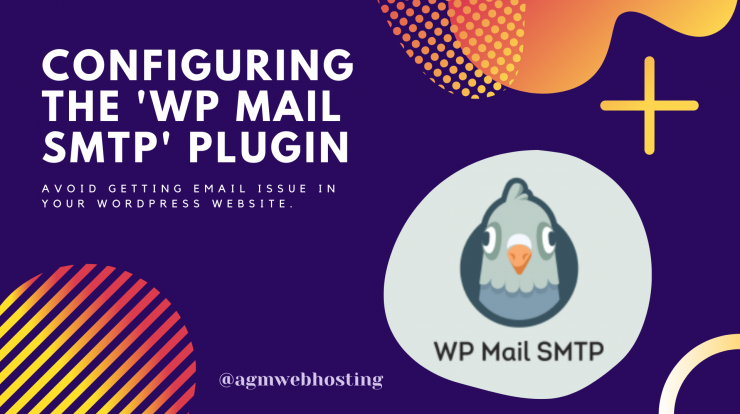
Having problems with your WordPress website, not delivering emails and don’t know how to configure WP mail SMTP Plugin? You’re not alone. Many websites today employ WP Mail SMTP to send their emails reliably.
For sending PHP emails, most WordPress hosting providers don’t have their servers properly configured resulting in frequent email delivery issues.
It’s more common to see email delivery issues in the WordPress site, but is there any way to fix this email deliverability issues? Yes, there are just a few steps to improve the issues by fixing it quickly by using WP Mail SMTP for reliable, authenticated email delivery.
Would you like to improve email deliverability in just a few steps? By setting up the Simple Mail Transfer Protocol (SMTP) on your site, you can quickly fix email delivery issues with minimal setup.
How to Configure WP Mail SMTP Plugin?
One popular available plugin option is ‘WP Mail SMTP’.
However, if you want to use a Gmail address to send from your WordPress site, view the following article instead.
Please Read: How to Configure ‘WP Mail SMTP’ plugin with Gmail
In this article, we’ll show you how to configure WP Mail SMTP Plugin and Other SMTP mailers in WP Mail SMTP to fix and improve email delivery issues on your WordPress site.
- Install the WP Mail SMTP Plugin
- Setting Up WP Mail SMTP
- Configuring “Other SMTP” Settings
- Sending a Test Email
If done right, it helps to fix your email deliverability by reconfiguring WordPress to use a proper SMTP provider while sending emails from your site. Also, these four points will help you to make email deliverability easy and reliable ensuring your emails reach the recipient’s inbox. Moreover, WP mail Setup also allows you to send emails from different email hosts.
1. Install the WP Mail SMTP Plugin
To get started, you’ll first need to install and activate the WP Mail SMTP by WPForms plugin, I happen to use this on a couple of my websites.
Once you’ve installed and activated the plugin, there is now a new options underneath the settings. Now go to Settings » WP Mail SMTP.
2. Setting Up WP Mail SMTP
This will open now the plugin settings page that looks something like this.
Now fill the following fields carefully taking this into account:
- From Email – Enter the email you wish to send FROM
- Force From Email – Check this box
- From Name – Enter a name you’d like to appear as being sent FROM
- Force From Name – Check this if you wish to force the FROM name
- Mailer – Choose ‘Other SMTP’
- Return Path – Check this box
Now that you’ve opted Other SMTP as your mailer, a new section will appear named Other SMTP.
3. Configuring “Other SMTP” Settings
Here now enter the specific details to connect your WordPress site to your email provider.
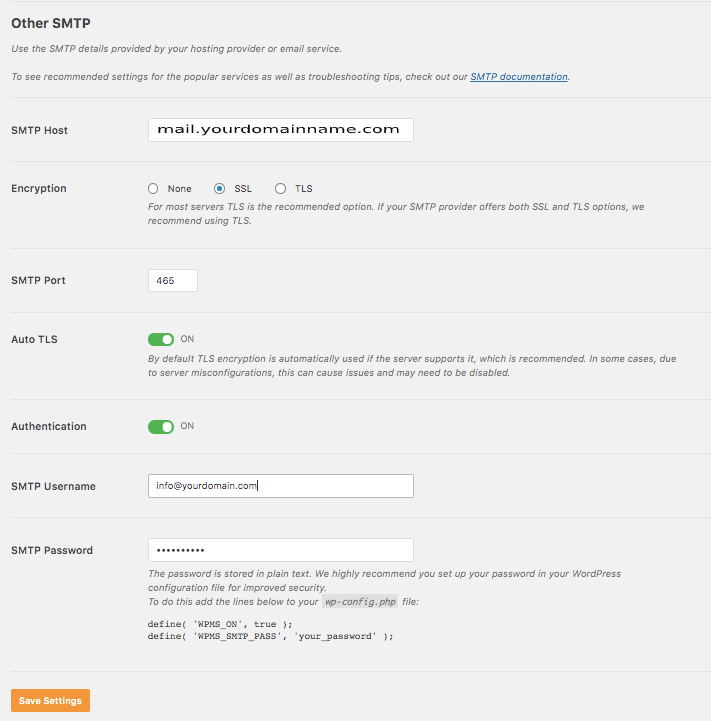
Again fill the following details. Make sure to toggle the ‘Authentication’ button.
- SMTP Host – mail.yourdomainname.com
- Encryption – Use SSL encryption
- SMTP Port – 465
- Username – Enter email address
- Password – Enter email address password
Click the Save Settings button.
Your form will now send FROM the email you entered above.
The plugin mentions that you should add the following lines to your wp-config.php file.
define( 'WPMS_ON', true );
define( 'WPMS_SMTP_PASS', 'your_password' );
Do not add these. Adding these will prevent the plugin from sending.
4. Sending a Test Email
Now that all of your SMTP settings are in place, the next step is to make sure everything is working correctly. Now, click on the ‘Email Test’ tab on WP Mail SMTP’s settings page to test.
For the testing mail purpose, please enter the email address that you have access to in the ‘Send To’ field.
When you’re happy with the details filled, click the Send Email button. You should see it was sent successfully.
That’s it! Congrats, you now have successfully configured SMTP on your WordPress site and it should start delivering emails efficiently and reliably. We believe you now have learned how to configure WP Mail SMTP Plugin in your Website.
Next, would you like to know about how to buy WordPress hosting in Nepal? Be sure to check out WordPress Hosting in Nepal for bloggers so you can always check what plan best suits you.
