
FTP Server: Definition
An FTP server is a Standard Internet Protocol used for exchanging files between computers on the internet over TCP/IP connections and/or in between a client and server on the computer network. FTP protocol also allows you to exchange files between computer accounts, transfer files between an account and a PC or access online software archives.
Moreover, FTP is a client-server protocol that depends on two communications channels between customer and the server: a command channel for controlling and opening the discussion whereas data channel for transfer of file content. Customers begin conversations with servers requesting for file download. Using FTP, customer can upload, download, erase, rename, move and duplicate files or documents on the server. A client normally needs to log on to the FTP server, albeit a few servers make a few or the greater part of their content accessible without login, additionally known as anonymous FTP.
How to create an FTP account
An FTP account is typically used to upload, move, download and manage your files on your web site. By default, an ftp account is created automatically when you sign up for hosting, create an Addon domain or create an account for the client. You can also provide access to various people to modify certain files and not others by limiting permissions to merely edit or access a particular directory. To provide this facility to the user, you are required to create an FTP account and for this follow the following procedure.
- Firstly Login to the cPanel Account.
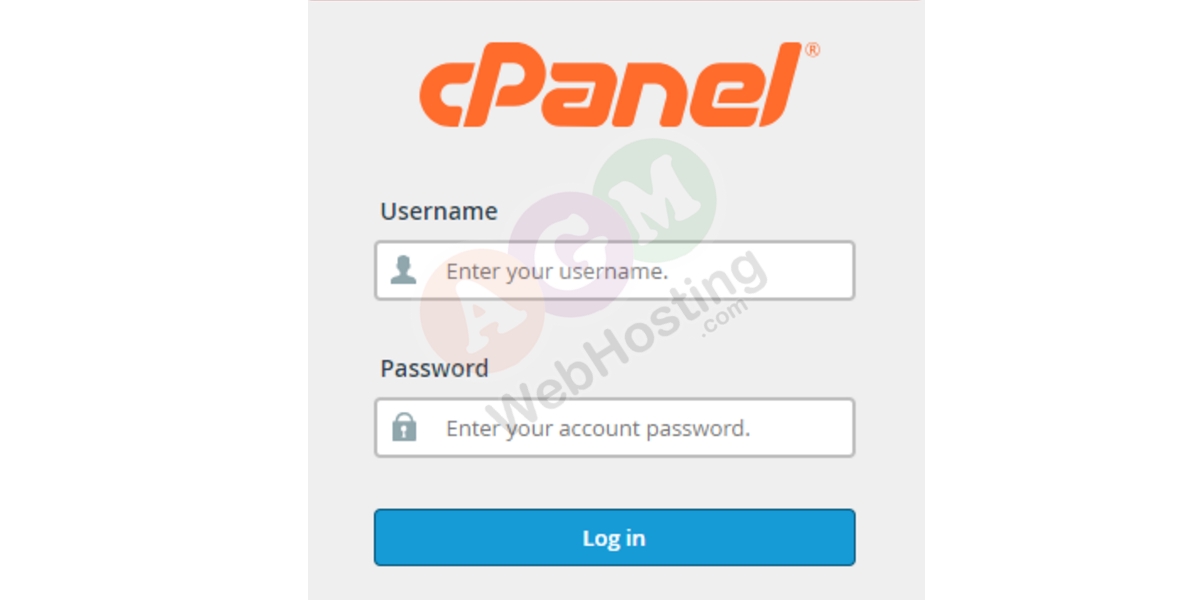
- Click FTP Accounts on the file section or you can navigate for FTP accounts in the search bar.
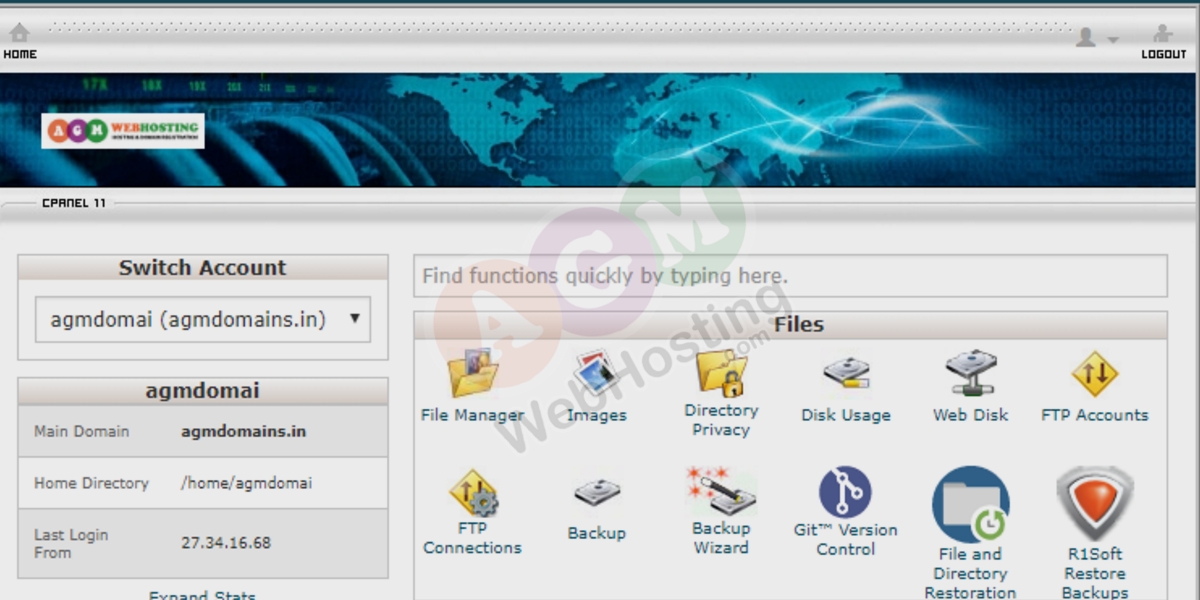
- Click Add FTP Account
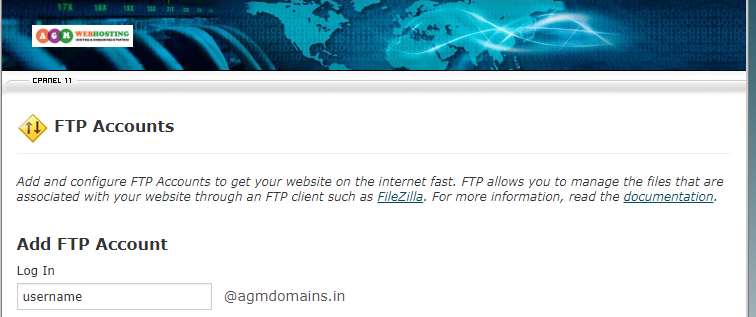
- On the Log In Tab:” Enter FTP user name. Make sure, the full FTP user name will be something like this: “username@primarydomain.extention”. On the Password Tab, provide password that is used to access the FTP account. Keep in mind that you cannot create an FTP account that will publish to an addon domain or sub domain that will have a username with anything but @primarydomain.com in it. All FTP accounts that you create must have user names in the format of “user@primarydomain.com.” no matter where the publish destination is.
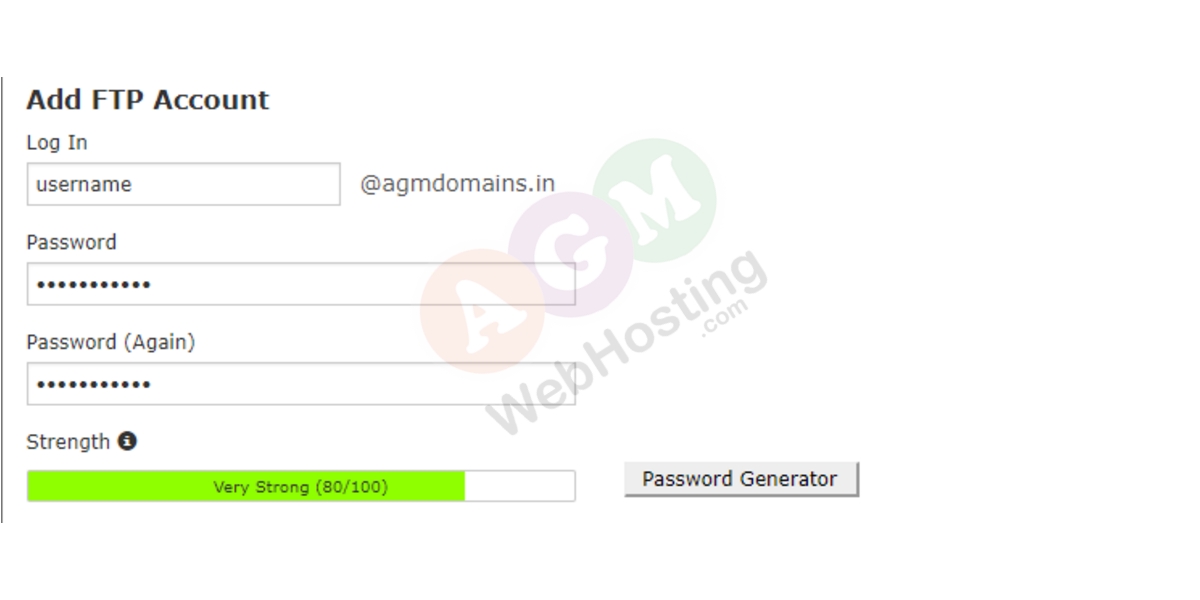
- To the right of “Quota“, please provide the amount of space (you can see below 2000MB is opted) you would like the user to have. Please note, If you leave at unlimited , the user will have ability to only use up to the total amount of space for your account.
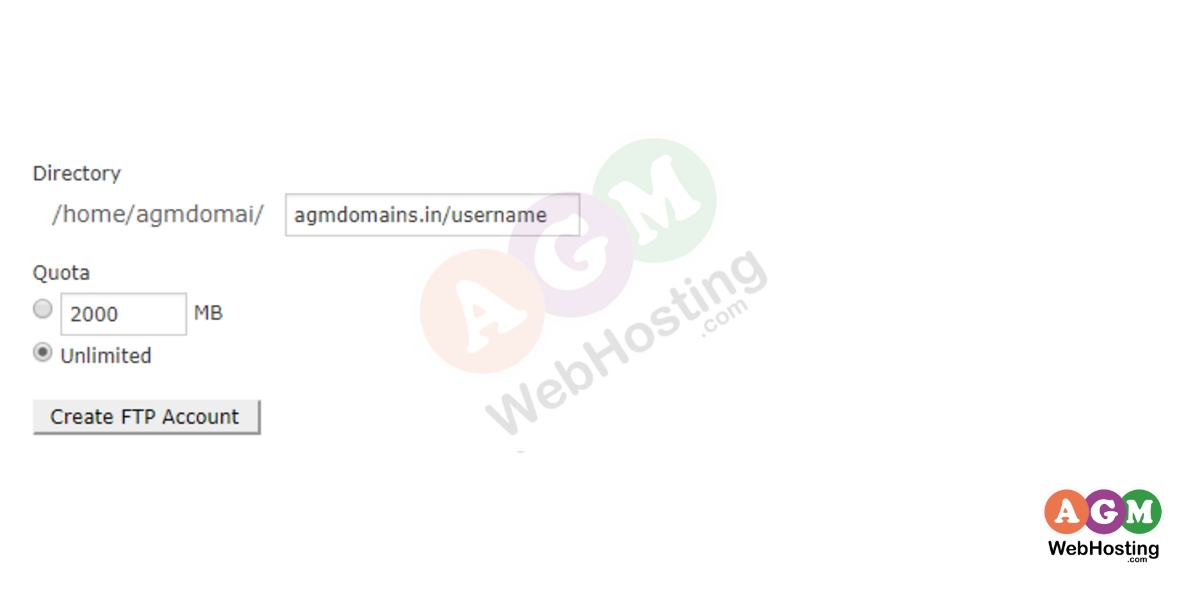
- To the right of “Director/home/user/public_html“, Please provide a directory for which you would like the user to access to. If you leave it blank, the user will have access to full “Public_HTML” directory.
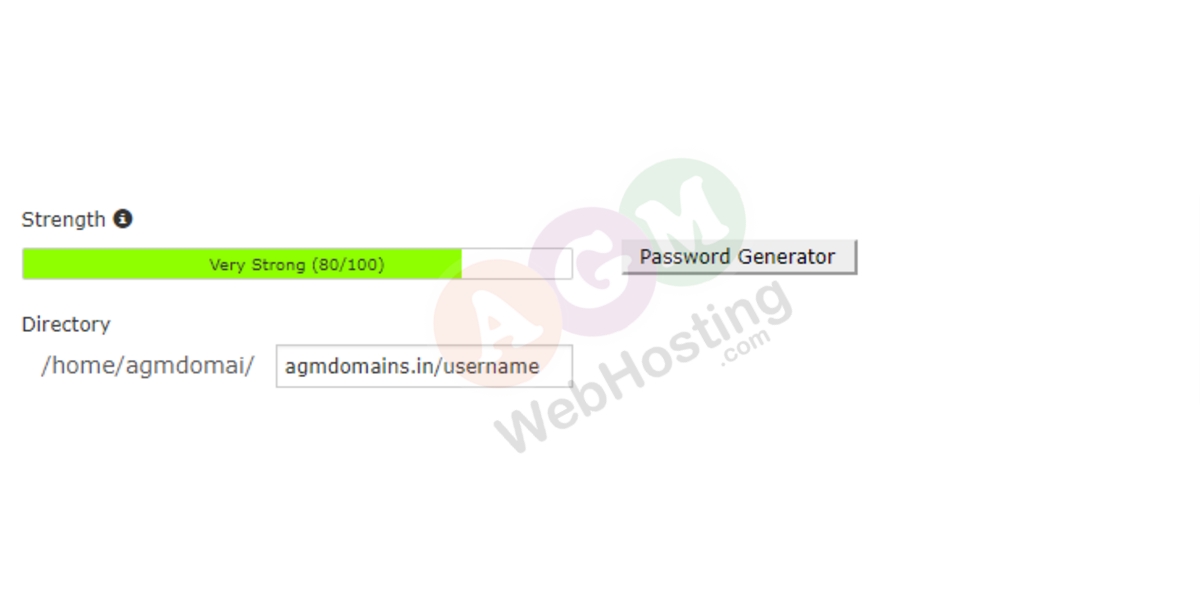
- And lastly, Click Create and you’re done!
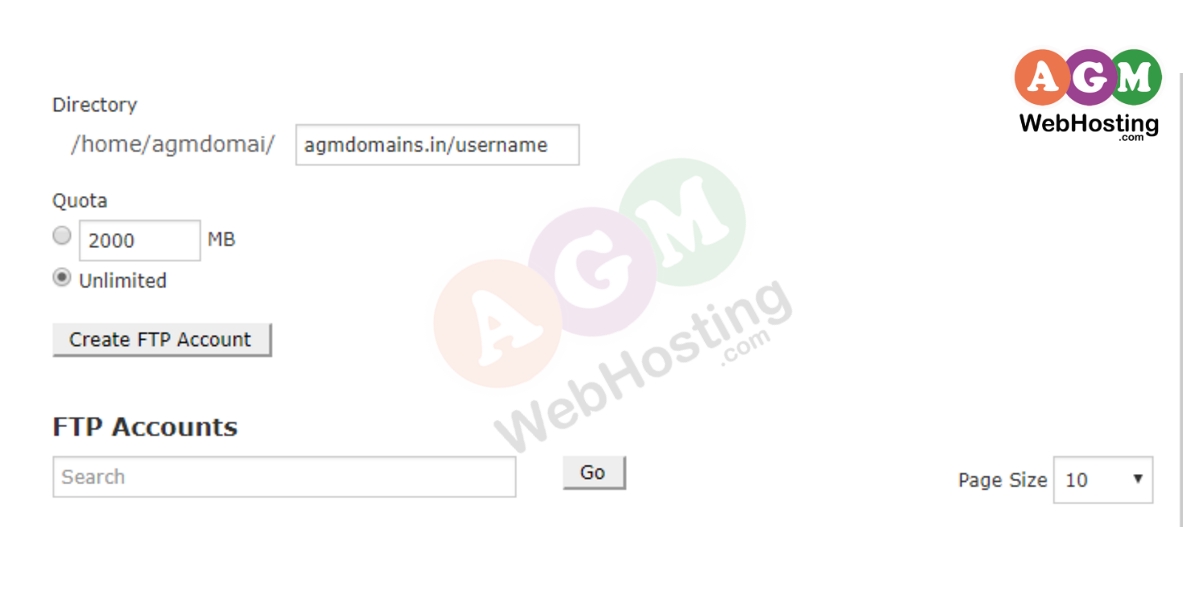
You now have just created an FTP account. But make sure you may not form FTP account that have access to your home directory. Only the cPanel user name can have all access to anything inside the home folder when used for FTP purposes, however FTP user has limited access to the home folder (The home folder contains the public_html folder.)
How to use Web FTP / Browser-based FTP?
This looks daunting at first glance but, in reality is fairly simple.
First, remember that the URL does not start with http:// rather with ftp://. This informs for the web crawler or simply browser browser to make use of its FTP pattern or technique instead of its normal Web browsing method or techniques.
In order to use browser-based FTP (also known as WebFTP or Web FTP) on your Windows PC:
- Open My Computer (do NOT open Internet Explorer).
- In the Address Bar, input one of the following URLs, superseding the references indexed with your account information:
ftp://username:password@serverIPaddress/
– or – ftp://username:password@domain.com/
*NOTE*: This will not work with additionally created FTP accounts or addon domain FTP accounts, as the browser will not accept two @ symbols in the URL. You must have to make use of an FTP software for these accounts.
Why does my FTP fail to connect?
If your FTP program is having trouble in proper connection, here are few possible reasons for this:
2. Confirm whether or not you have IP address in your welcome email for the host name (for this only add number not ftp, www or anything else)
3. Verify that your username and password matches the cPanel account’s username and password.
4. Also, some FTP programs demand a track to connect. Your track would be something like this: /home/username/public_html
